Integrations
Integrations
Integrations
Integrations
Creating a Fabius Sequence in HubSpot
Creating a Fabius Sequence in HubSpot
Creating a Fabius Sequence in HubSpot
Creating a Fabius Sequence in HubSpot
HubSpot does not support creating Sequences / Steps via API, so you'll have to create one manually.
HubSpot does not support creating Sequences / Steps via API, so you'll have to create one manually.
Introduction
Fabius allows you to create personalized sequences of emails for your contacts in HubSpot. To streamline this process, we store email subjects and bodies in custom variables for each contact. This guide will walk you through the steps to create a Fabius Sequence in HubSpot, including setting up custom variables and email templates for your sequences.
Step-by-Step Guide: Creating a Fabius Sequence in HubSpot
Step 1: Create a New Sequence in HubSpot
Log in to your HubSpot account.
Navigate to Automation > Sequences.
Click on the Create Sequence button and select the Start from scratch option.
Give your sequence a name that is easy to identify, such as "Fabius Prospecting."
Step 3: Add Email Steps and Templates
Within your newly created sequence, you'll need to add email steps for each generated email in your Fabius sequence. To create a step:
Click the Add (+) button.
Select either Automated Email or Manual Email Task as the step type and select New Thread.
Click Create Template and Name the template something descriptive, such as "Fabius Email Step #X"
Move your cursor to the Subject line, click Personalize, and enter "Fabius Sequence Email Subject" into the search bar.
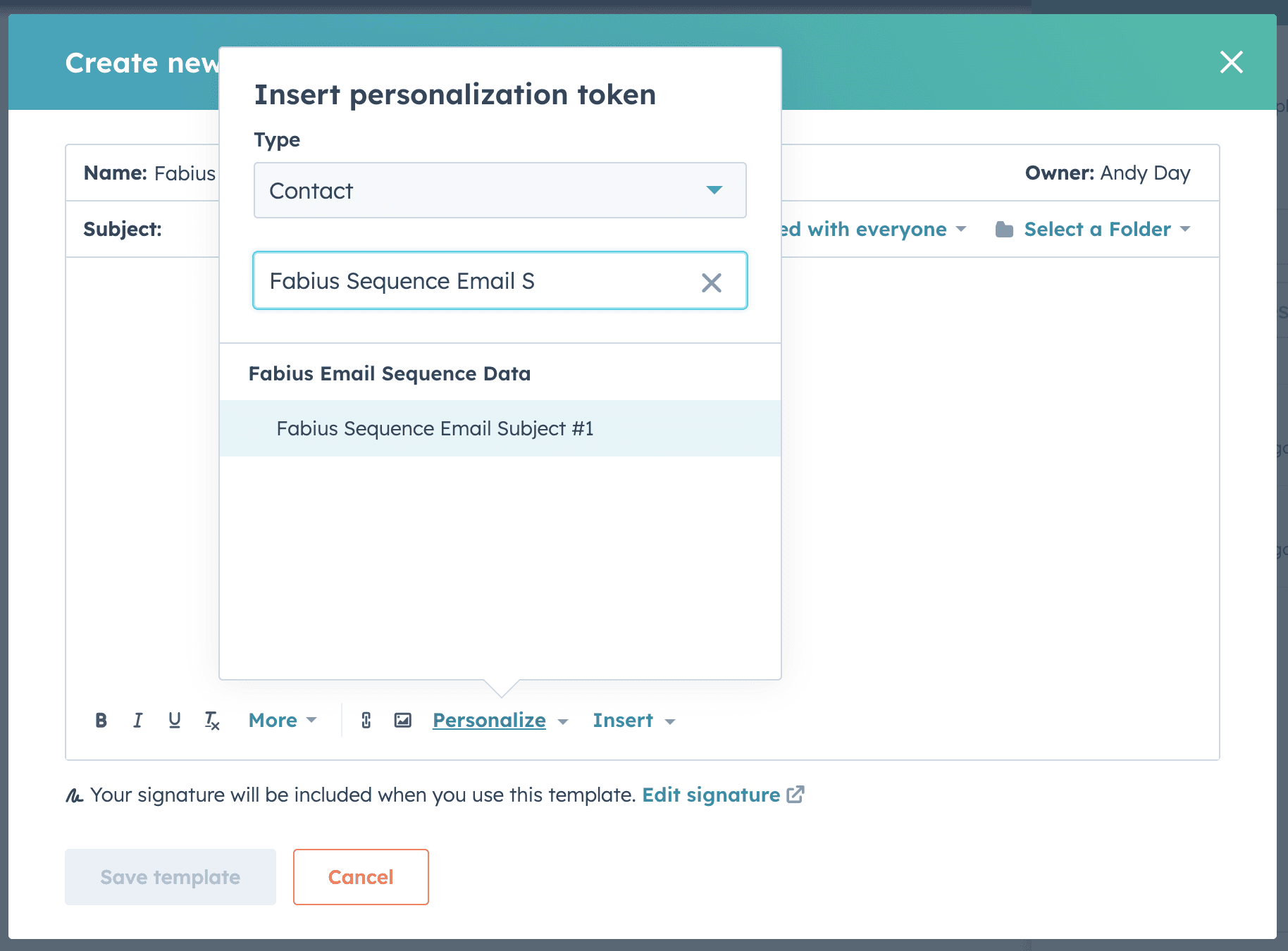
Select the variable representing the current step in the sequence (skip this step if this template is to reply to the existing thread).
Move the cursor to the Body line, click Personalize, and enter "Fabius Sequence Email Body" into the search bar.
Select the variable representing the current step in the sequence.
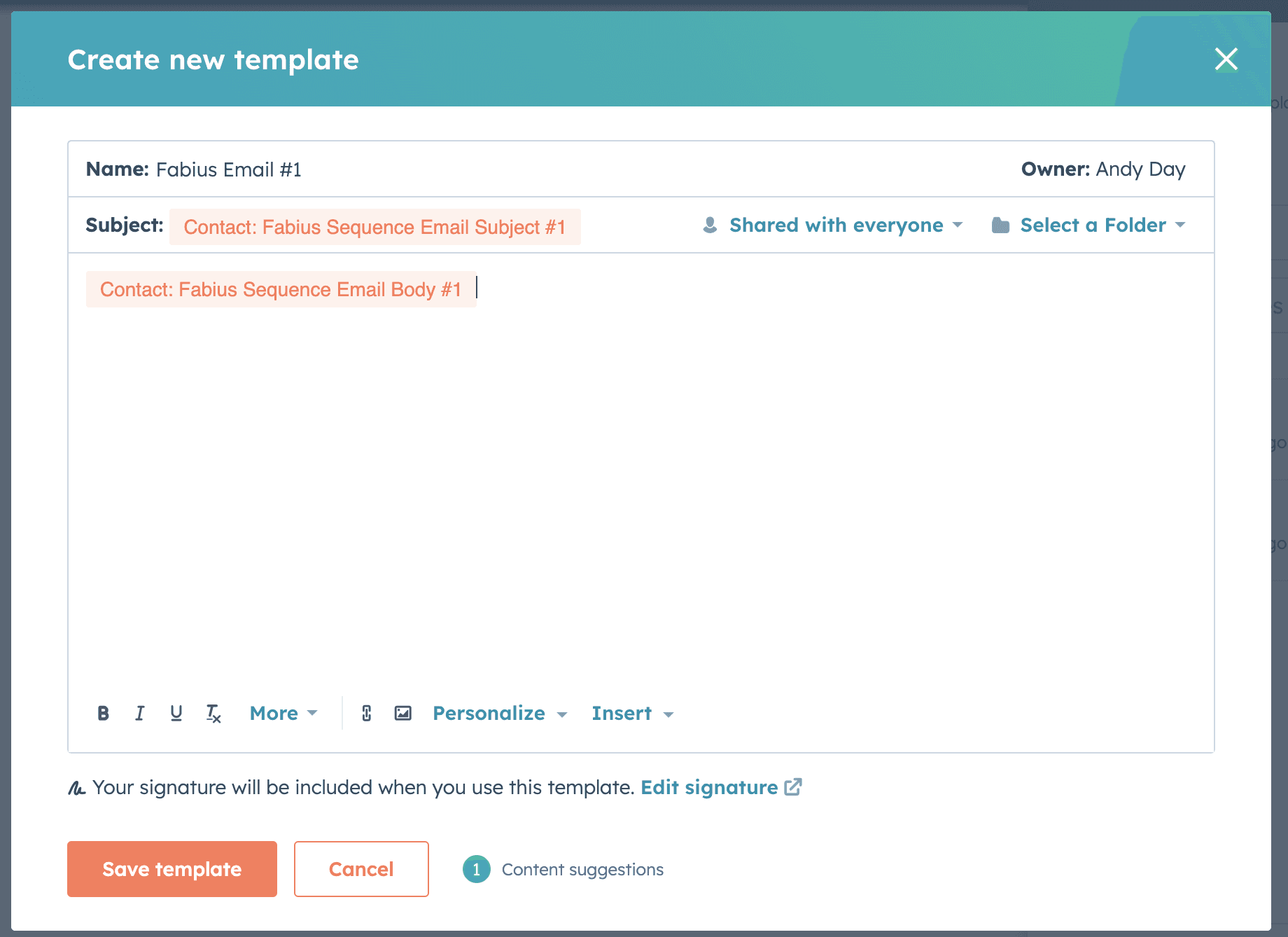
(Optional) Keep the template's visibility as "Shared with everyone" if you want other team members to reuse these templates.
Click Save Sequence.
Repeat the above steps for the number of email steps generated by Fabius.
Enrolling Contacts in the Sequence
Once you've created the sequence you can enroll contacts who's Fabius messaging has already been pushed to HubSpot by navigating to the Enrollments tab.
As you push additional Fabius messaging to contacts in HubSpot, you'll need to manually enroll each user in the Sequence. You can do this in bulk by following the directions here.
You can also create a custom view on the Contacts page which will only show users which have been pushed messaging from Fabius. Below is an example of a such filter:
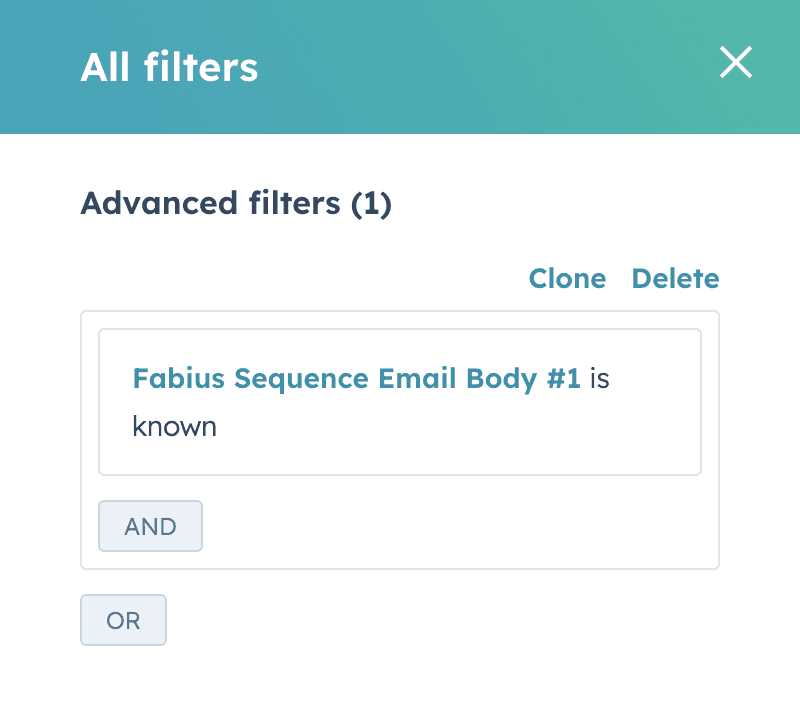
Troubleshooting
Having trouble? Contact support@fabius.io for help!
Introduction
Fabius allows you to create personalized sequences of emails for your contacts in HubSpot. To streamline this process, we store email subjects and bodies in custom variables for each contact. This guide will walk you through the steps to create a Fabius Sequence in HubSpot, including setting up custom variables and email templates for your sequences.
Step-by-Step Guide: Creating a Fabius Sequence in HubSpot
Step 1: Create a New Sequence in HubSpot
Log in to your HubSpot account.
Navigate to Automation > Sequences.
Click on the Create Sequence button and select the Start from scratch option.
Give your sequence a name that is easy to identify, such as "Fabius Prospecting."
Step 3: Add Email Steps and Templates
Within your newly created sequence, you'll need to add email steps for each generated email in your Fabius sequence. To create a step:
Click the Add (+) button.
Select either Automated Email or Manual Email Task as the step type and select New Thread.
Click Create Template and Name the template something descriptive, such as "Fabius Email Step #X"
Move your cursor to the Subject line, click Personalize, and enter "Fabius Sequence Email Subject" into the search bar.
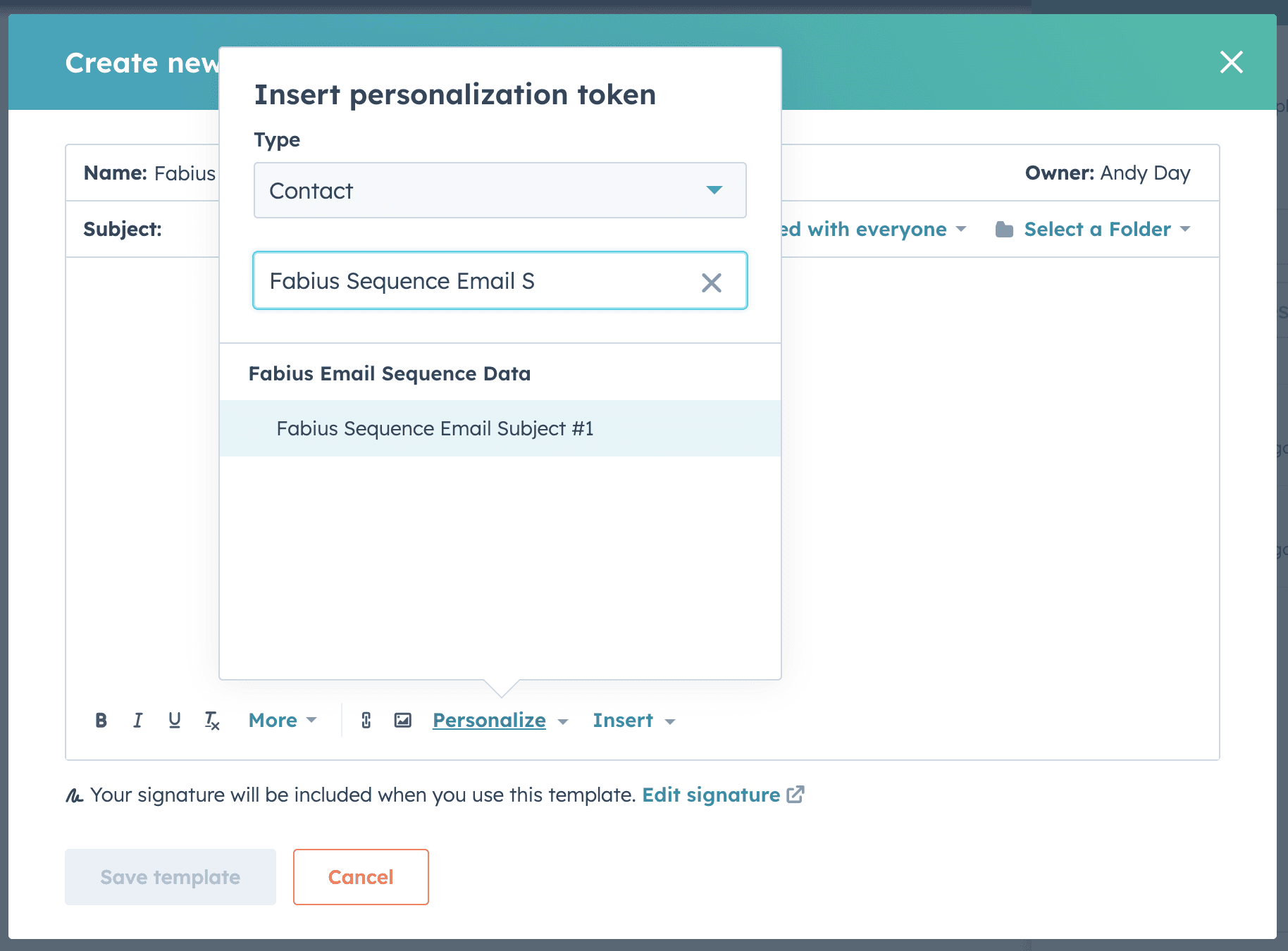
Select the variable representing the current step in the sequence (skip this step if this template is to reply to the existing thread).
Move the cursor to the Body line, click Personalize, and enter "Fabius Sequence Email Body" into the search bar.
Select the variable representing the current step in the sequence.
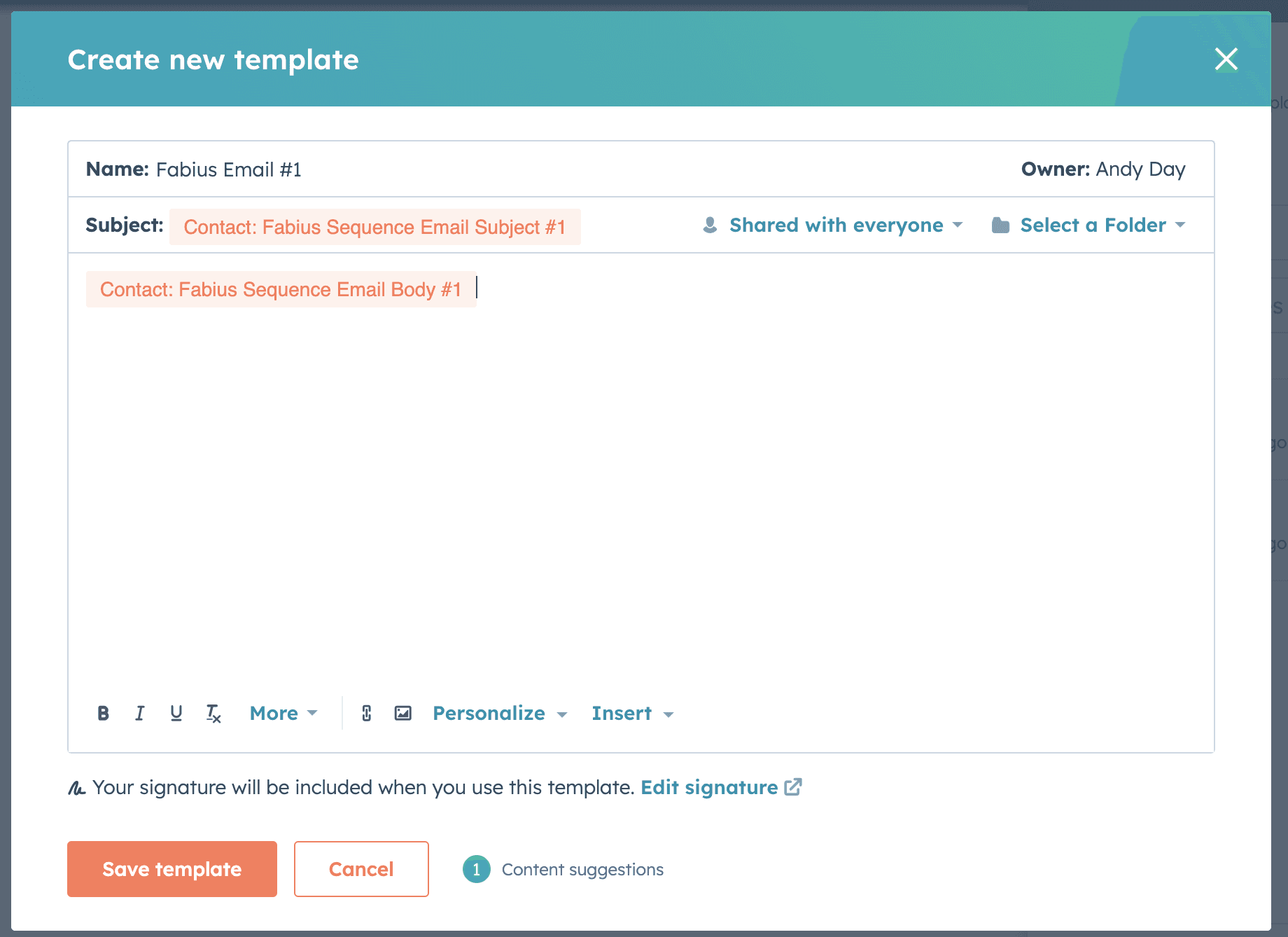
(Optional) Keep the template's visibility as "Shared with everyone" if you want other team members to reuse these templates.
Click Save Sequence.
Repeat the above steps for the number of email steps generated by Fabius.
Enrolling Contacts in the Sequence
Once you've created the sequence you can enroll contacts who's Fabius messaging has already been pushed to HubSpot by navigating to the Enrollments tab.
As you push additional Fabius messaging to contacts in HubSpot, you'll need to manually enroll each user in the Sequence. You can do this in bulk by following the directions here.
You can also create a custom view on the Contacts page which will only show users which have been pushed messaging from Fabius. Below is an example of a such filter:
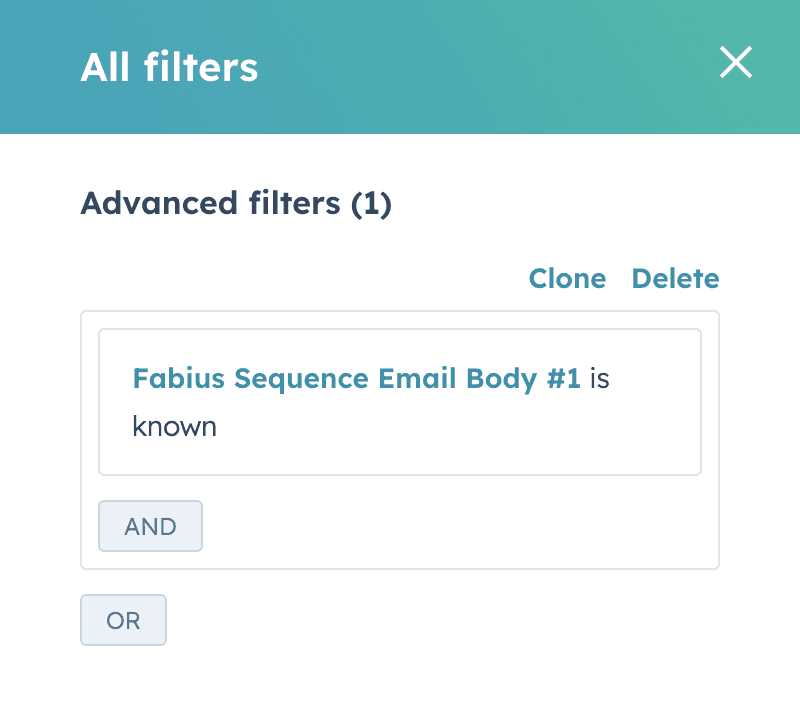
Troubleshooting
Having trouble? Contact support@fabius.io for help!
Introduction
Fabius allows you to create personalized sequences of emails for your contacts in HubSpot. To streamline this process, we store email subjects and bodies in custom variables for each contact. This guide will walk you through the steps to create a Fabius Sequence in HubSpot, including setting up custom variables and email templates for your sequences.
Step-by-Step Guide: Creating a Fabius Sequence in HubSpot
Step 1: Create a New Sequence in HubSpot
Log in to your HubSpot account.
Navigate to Automation > Sequences.
Click on the Create Sequence button and select the Start from scratch option.
Give your sequence a name that is easy to identify, such as "Fabius Prospecting."
Step 3: Add Email Steps and Templates
Within your newly created sequence, you'll need to add email steps for each generated email in your Fabius sequence. To create a step:
Click the Add (+) button.
Select either Automated Email or Manual Email Task as the step type and select New Thread.
Click Create Template and Name the template something descriptive, such as "Fabius Email Step #X"
Move your cursor to the Subject line, click Personalize, and enter "Fabius Sequence Email Subject" into the search bar.
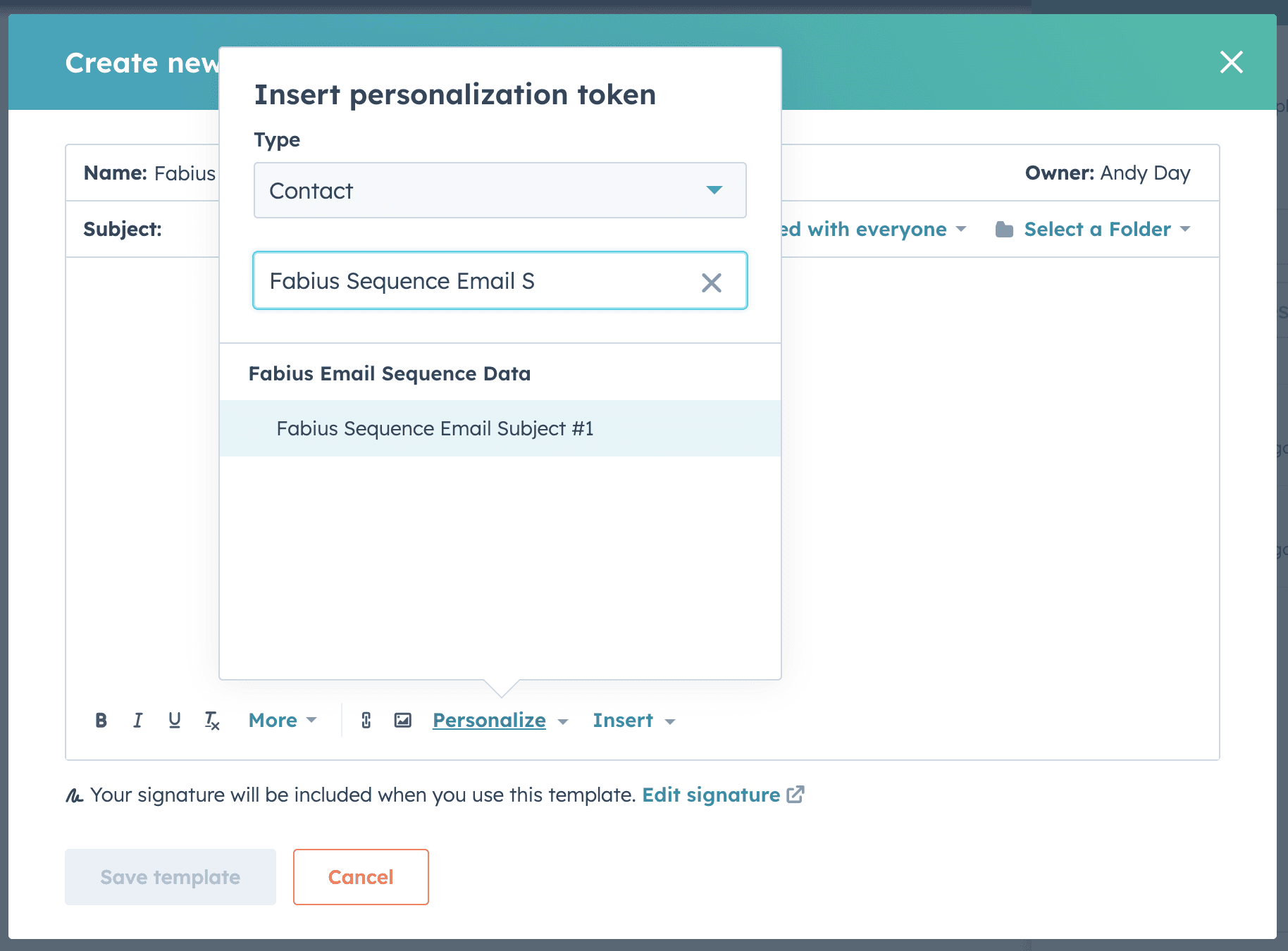
Select the variable representing the current step in the sequence (skip this step if this template is to reply to the existing thread).
Move the cursor to the Body line, click Personalize, and enter "Fabius Sequence Email Body" into the search bar.
Select the variable representing the current step in the sequence.
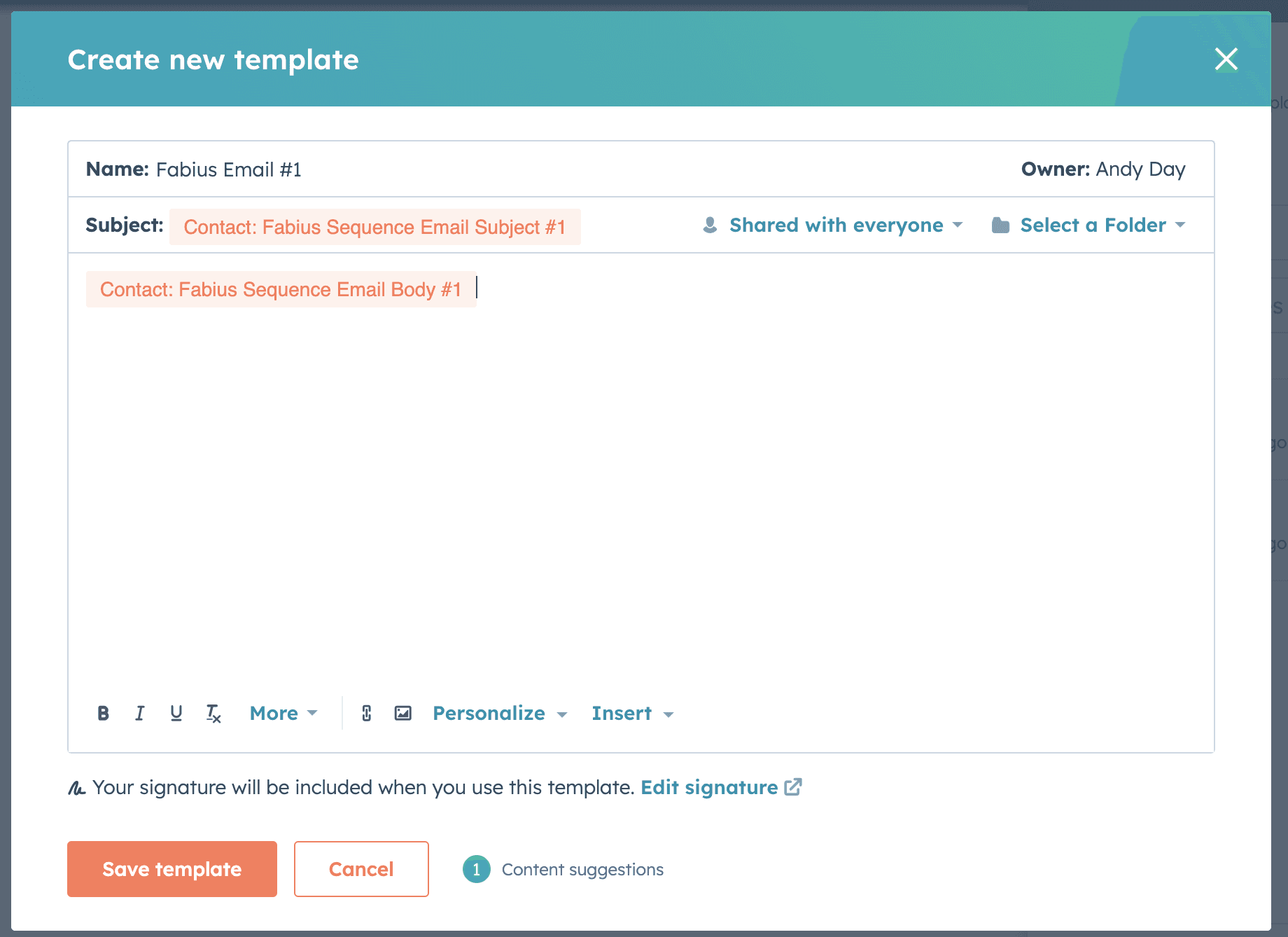
(Optional) Keep the template's visibility as "Shared with everyone" if you want other team members to reuse these templates.
Click Save Sequence.
Repeat the above steps for the number of email steps generated by Fabius.
Enrolling Contacts in the Sequence
Once you've created the sequence you can enroll contacts who's Fabius messaging has already been pushed to HubSpot by navigating to the Enrollments tab.
As you push additional Fabius messaging to contacts in HubSpot, you'll need to manually enroll each user in the Sequence. You can do this in bulk by following the directions here.
You can also create a custom view on the Contacts page which will only show users which have been pushed messaging from Fabius. Below is an example of a such filter:
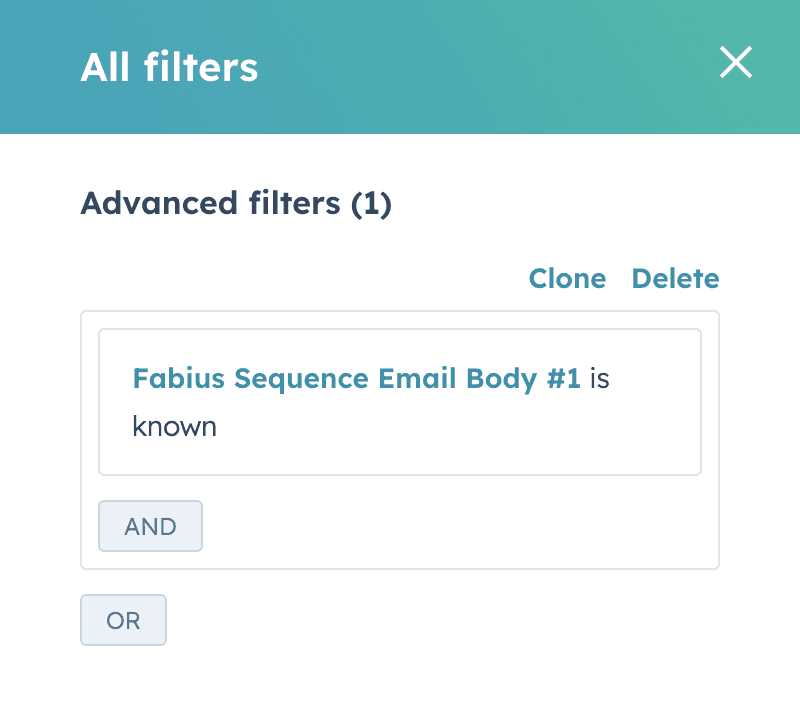
Troubleshooting
Having trouble? Contact support@fabius.io for help!
Introduction
Fabius allows you to create personalized sequences of emails for your contacts in HubSpot. To streamline this process, we store email subjects and bodies in custom variables for each contact. This guide will walk you through the steps to create a Fabius Sequence in HubSpot, including setting up custom variables and email templates for your sequences.
Step-by-Step Guide: Creating a Fabius Sequence in HubSpot
Step 1: Create a New Sequence in HubSpot
Log in to your HubSpot account.
Navigate to Automation > Sequences.
Click on the Create Sequence button and select the Start from scratch option.
Give your sequence a name that is easy to identify, such as "Fabius Prospecting."
Step 3: Add Email Steps and Templates
Within your newly created sequence, you'll need to add email steps for each generated email in your Fabius sequence. To create a step:
Click the Add (+) button.
Select either Automated Email or Manual Email Task as the step type and select New Thread.
Click Create Template and Name the template something descriptive, such as "Fabius Email Step #X"
Move your cursor to the Subject line, click Personalize, and enter "Fabius Sequence Email Subject" into the search bar.
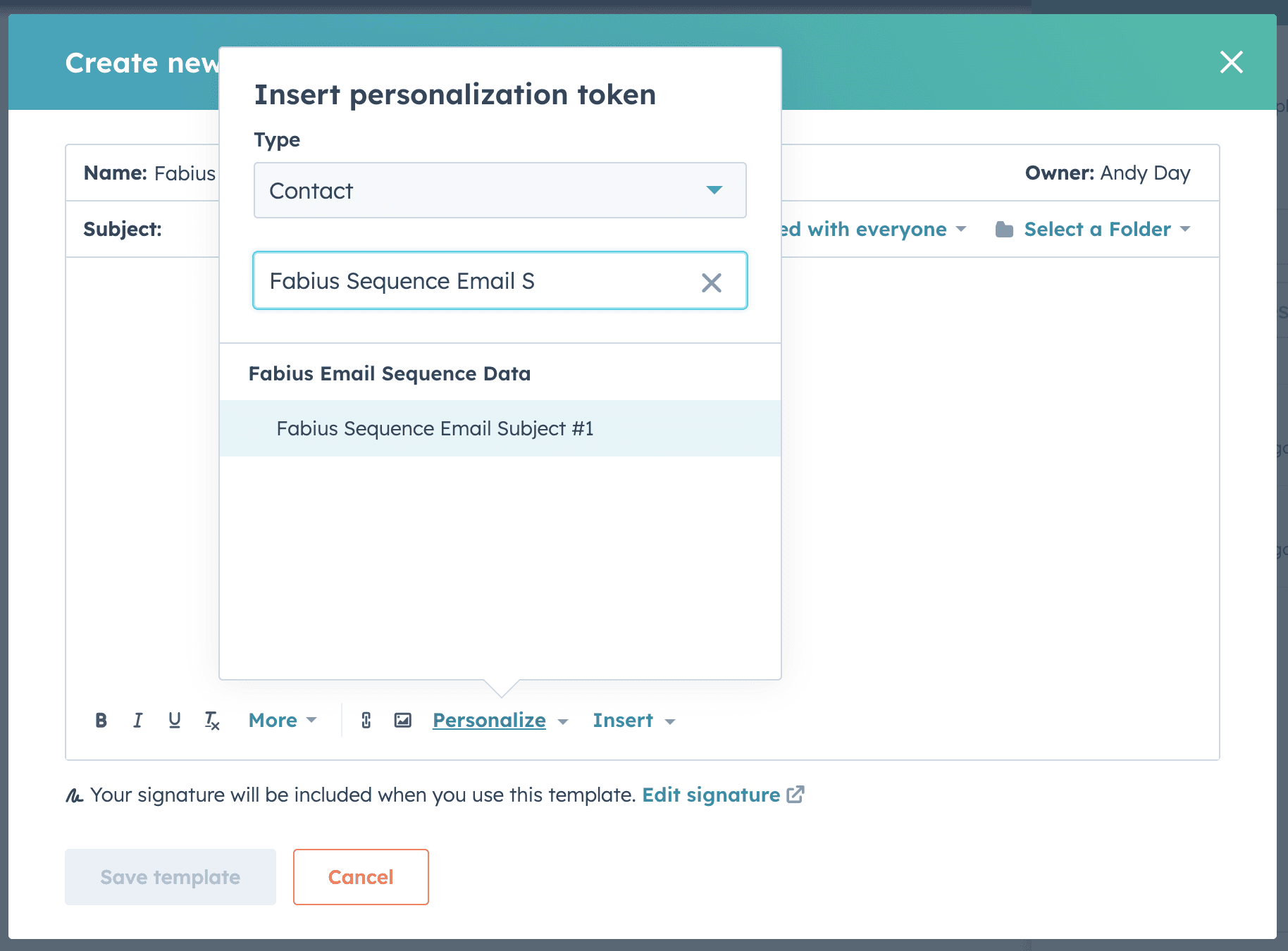
Select the variable representing the current step in the sequence (skip this step if this template is to reply to the existing thread).
Move the cursor to the Body line, click Personalize, and enter "Fabius Sequence Email Body" into the search bar.
Select the variable representing the current step in the sequence.
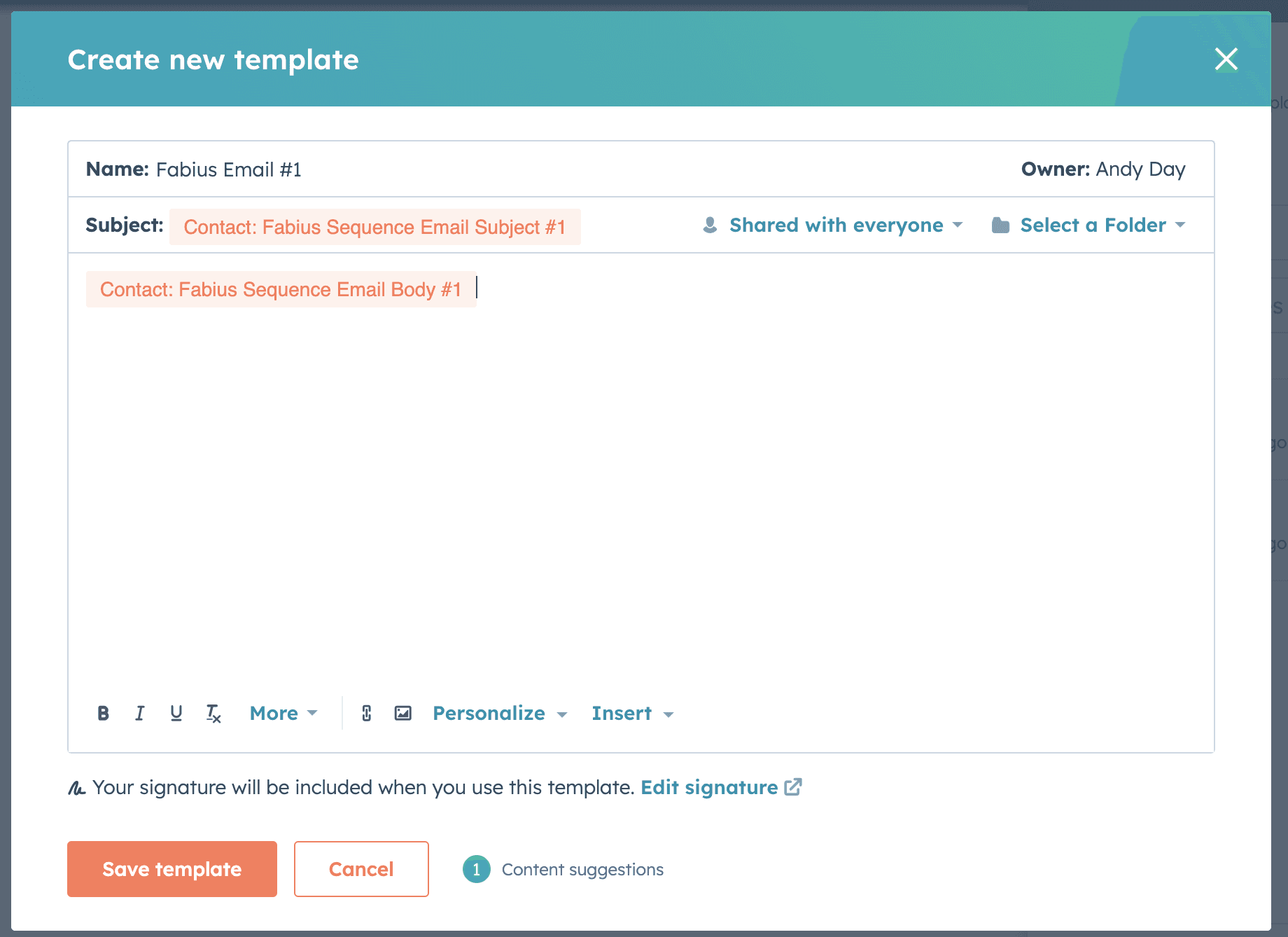
(Optional) Keep the template's visibility as "Shared with everyone" if you want other team members to reuse these templates.
Click Save Sequence.
Repeat the above steps for the number of email steps generated by Fabius.
Enrolling Contacts in the Sequence
Once you've created the sequence you can enroll contacts who's Fabius messaging has already been pushed to HubSpot by navigating to the Enrollments tab.
As you push additional Fabius messaging to contacts in HubSpot, you'll need to manually enroll each user in the Sequence. You can do this in bulk by following the directions here.
You can also create a custom view on the Contacts page which will only show users which have been pushed messaging from Fabius. Below is an example of a such filter:
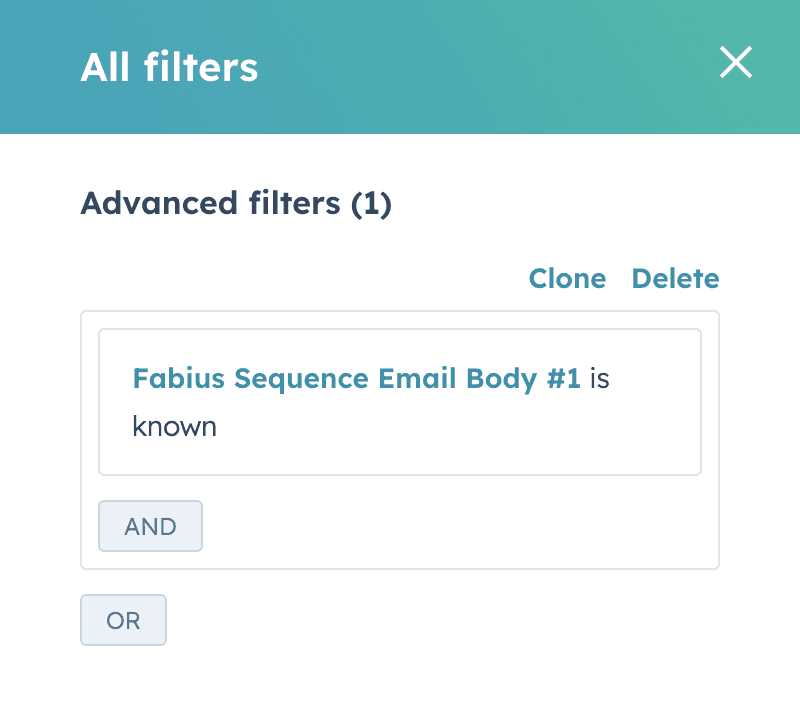
Troubleshooting
Having trouble? Contact support@fabius.io for help!
See Fabius In Action
Curious how Fabius can move the needle on your unique sales KPIs? Let us create a custom demo, filled with insights from your team's actual calls and emails. No generic pitches - just a tailored analysis of how Fabius can become your reps' best sidekick.
See Fabius In Action
Curious how Fabius can move the needle on your unique sales KPIs? Let us create a custom demo, filled with insights from your team's actual calls and emails. No generic pitches - just a tailored analysis of how Fabius can become your reps' best sidekick.
See Fabius In Action
Curious how Fabius can move the needle on your unique sales KPIs? Let us create a custom demo, filled with insights from your team's actual calls and emails. No generic pitches - just a tailored analysis of how Fabius can become your reps' best sidekick.
Industries
Information
© 2024 Fabius Technologies. All Rights Reserved.
Industries
Information
© 2024 Fabius Technologies. All Rights Reserved.
Industries
Information
© 2024 Fabius Technologies. All Rights Reserved.

